How to Play Call of Duty Mobile with a Controller (PS4 / Xbox One)
One of the best features of COD is Controller support, which allows users to play with a PS4/Xbox One Controller. COD Mobile is one of the most popular mobile Esports titles in the whole world. It has more than half a million downloads in the past two years because of its increasing popularity in Asia.
COD Mobile is one of the hottest mobile Esports titles in India as well as in South Asia. The developers of the game are constantly trying to keep the players stay in their comfort zone by providing them with the best features from time to time. This time around the developers has added the feature of playing the game with controllers for both iOS and Android versions of the game. This is a very unique feature and brings an entirely different experience for players using a controller. Here is a guide on how to play Call of Duty mobile with a controller.
What is COD Mobile?
COD Mobile is the handheld version of the world-famous Call of Duty Franchise. It was initially released in the year 2019 to compete against the highly popular PUBG mobile and was a huge success in its launch by racking over 270 Million downloads within its one year.
In India, despite stiff competition from other Battle Royale games like Free Fire and PUBG mobile, COD has managed to create a separate fanbase for itself over the years.
What are the controllers supported by COD Mobile?
Currently, Call of Duty Mobile supports two controllers
- DUALSHOCK®4 PlayStation® 4 – except the first Generation Controllers
- Official Xbox One controllers
This is hugely convenient for players who already own these consoles. Apart from these two controllers, Activision has promised the support of other Gamepads too in the near future. Players may try to use other Non- Supported controllers but they might face certain problems during gameplay sessions.
How to Play Call of Duty Mobile with a Controller?
Android COD
- First and foremost your android device must have support for Bluetooth connectivity. if it does Toggle on the Bluetooth button on your android device.
- Open the Bluetooth manager and click on “Pair a new device”
- Use the”PS and share button” if you are using a PlayStation controller or the “connect button ” on your Xbox One controller.
- On the list of Bluetooth devices select the controller you are going to connect with your mobile.
- Launch the game and under the settings, click on “allow to use a controller option”.
- Once you enter a game session the game will automatically detect the controller and you can start playing with it.
IOS COD
- Open the settings panel on your IOS device and toggle on the Bluetooth option.
- Use the”PS and share button” if you are using a PlayStation controller or the “connect button ” on your Xbox One controller.
- Select the desired controller under the”other devices” and pair it.
- Launch COD Mobile from your main bar and under the settings, click on “allow to use a controller option”.
- Once you hope on into a game your controller will be automatically detected.
Details of COD Mobile Controller Support
There are few Important details to be noted if you are insisting on using a controller for playing the game
- Using a controller will only match you against other controller players so it will lead to an increase in match-making time.
- The controller support is only present during the gameplay. normal navigation and clicking buttons still require the use of your mobile screen.
- Full functionality of all the controller Features can only be achieved on the officially supported controllers or gamepad.
The legality of Using COD Mobile Controllers
The usage of the officially supported controllers for gameplay is absolutely “Legal” as it an official feature given by Activision and not a third-party MOD. so using a controller will not lead to any sort of ban or suspension on your existing Activision account.
However, remember the fact that the players will only be matched against other controller players leading to increased queue time.